In our last Tech Talk we covered troubleshooting a static light fixture. This week, we’re going to have a look at troubleshooting your DMX decoders.
You’ve hooked up your DMX controller to your decoder, and your decoder to your fixture. But, when you try to operate the light, something isn’t right. You may be able to resolve the issue by troubleshooting your decoder.
The decoder is like a bridge that carries your DMX programming over to your fixture. It translates the programming of your scene to the light. Occasionally, the decoder could be set up wrong for what you’re trying to do, and it can make it seem like there is an issue with your fixture.
The two decoders we’re covering today are:
LT-854-5A

The LT-854-5A decoder is the bridge between Vivid RGB fixtures and a controller. It isn’t the only decoder you can use with this fixture, but it is the one we most commonly send out.
My fixture isn’t doing what I told it to.
If your fixture is showing as the wrong color, appears as though it is not connected to power, or your scene isn’t playing correctly, try these solutions:
- Double Check The Wiring
Sometimes wires can get crossed when connecting an RGB fixture to a decoder. Make sure that you connect the Red wire to CH1, the Green wire to CH2, and the Blue wire to CH3.
- Check out our basic wiring post for a refresher on connecting RGB fixtures to a decoder.
Double check as well that your controller is wired into the “DMX IN” section.
- Double Check The Dipswitches Make sure all dipswitches are in the “off” position (switch away from the numbers), except for dipswitch 1, which should be in the “on” position (switch toward the number).
My fixture is playing the wrong scene.
If your fixture is playing a scene, but it’s the wrong one, it may be an issue with how you’ve set your dipswitches.
Depending on the controller you’re using and the program you use with it to create your scenes, the program may show you exactly how to set your dipswitches in order to play the correct scene.
(We use ESA2 and ESA Pro to program scenes for our SLESA units. They both show the dipswitch positions required to play each scene.)
The decoders address the DMX channels using binary. If your program does not display or calculate how to set your dipswitches, you may figure it out either on your own or with a binary calculator. Below, you’ll see how we set the switches from 1-10.
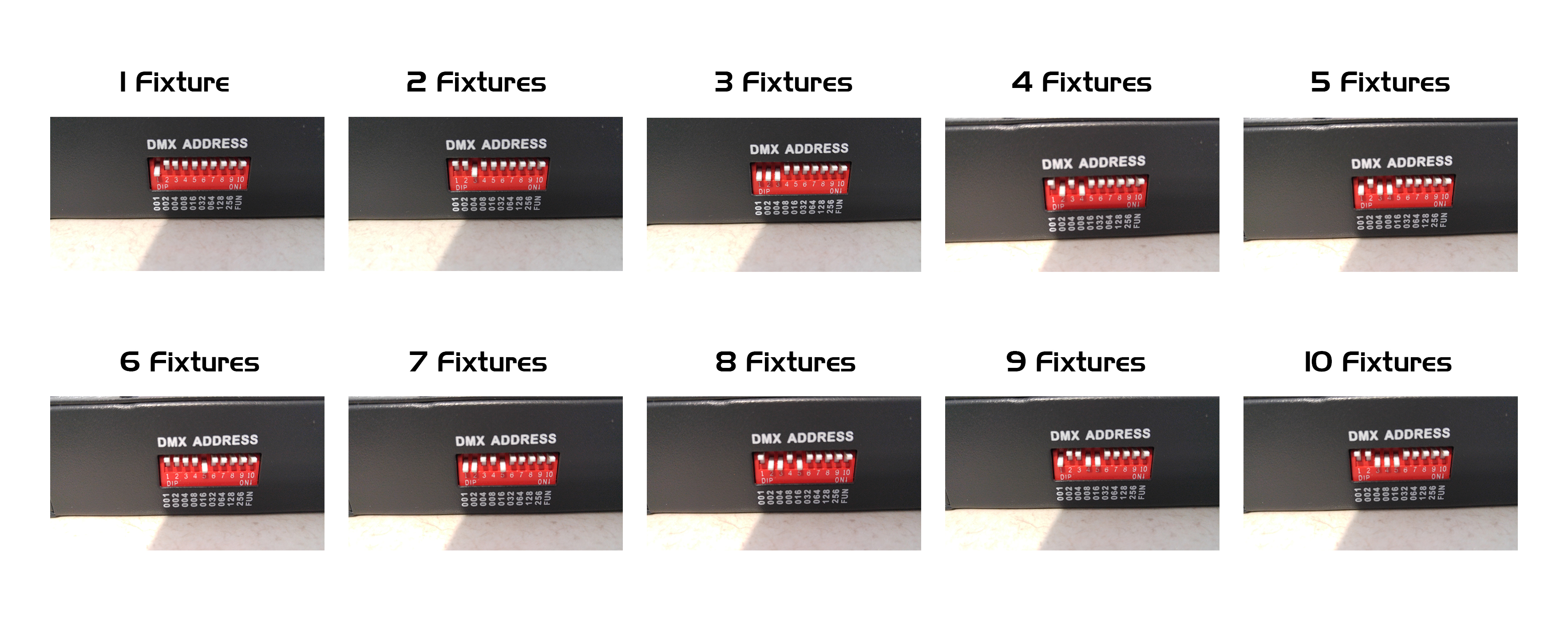
LT-DMX-1809

The LT-DMX-1809 decoder is the bridge between the SLESA controller and Vivid Pixel fixtures. This isn’t the only decoder you can use with Vivid Pixel, but it is one of the easier ones. The LT-DMX-1809 has a convenient DMX IN and DMX OUT connector port, saving some trouble with wiring.
My fixture isn’t doing what I told it to.
If your fixture is showing as the wrong color, appears as though it is not connected to power, or your scene isn’t playing correctly, try these solutions:
- Double Check The Wiring Double check that you haven’t mixed up any of the wires when connecting your fixture to the decoder. Check out our basic wiring post for a refresher on connecting Vivid Pixel fixtures to a decoder.
- Double Check The Dipswitches Make sure all dipswitches are in the “off” position (switch away from the numbers), except for dipswitch 1, which should be in the “on” position (switch toward the number).
Depending on the controller you’re using and the program you use with it to create your scenes, the program may show you exactly how to set your dipswitches in order to play the correct scene.
(We use ESA2 and ESA Pro to program scenes for our SLESA units. They both show the dipswitch positions required to play each scene.)
The decoders address the DMX channels using binary. If your program does not display or calculate how to set your dipswitches, you may figure it out either on your own or with a binary calculator.
Having trouble?
Contact our tech support team if you have any problems troubleshooting your fixtures. Our team is happy to assist you!
Check back in for our next Tech Talk; we’ll be covering the difference between 01 and 02 ends!
Have any technical questions? Contact Tech Support
Want to suggest topics for future posts? Email us!
To speak with a sales rep about our LED Neon Flex products, Contact Us today!




